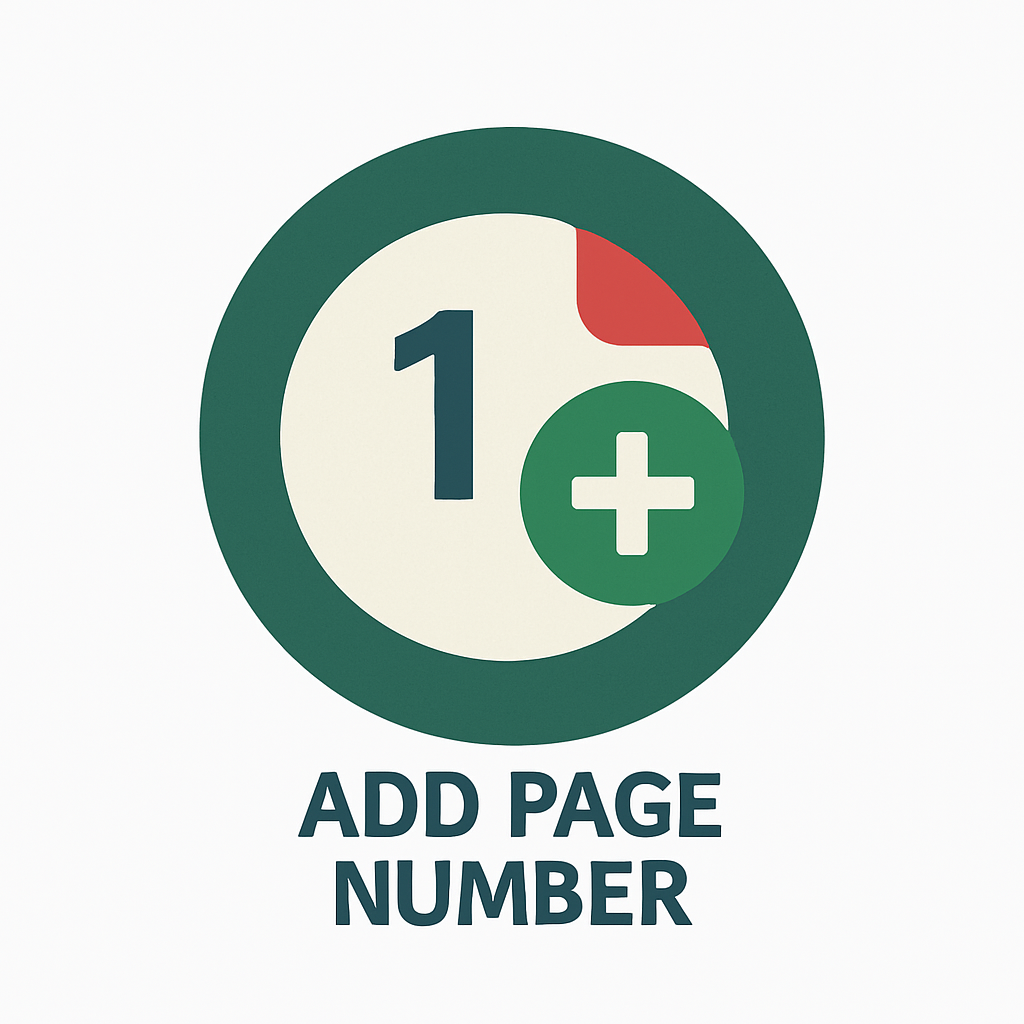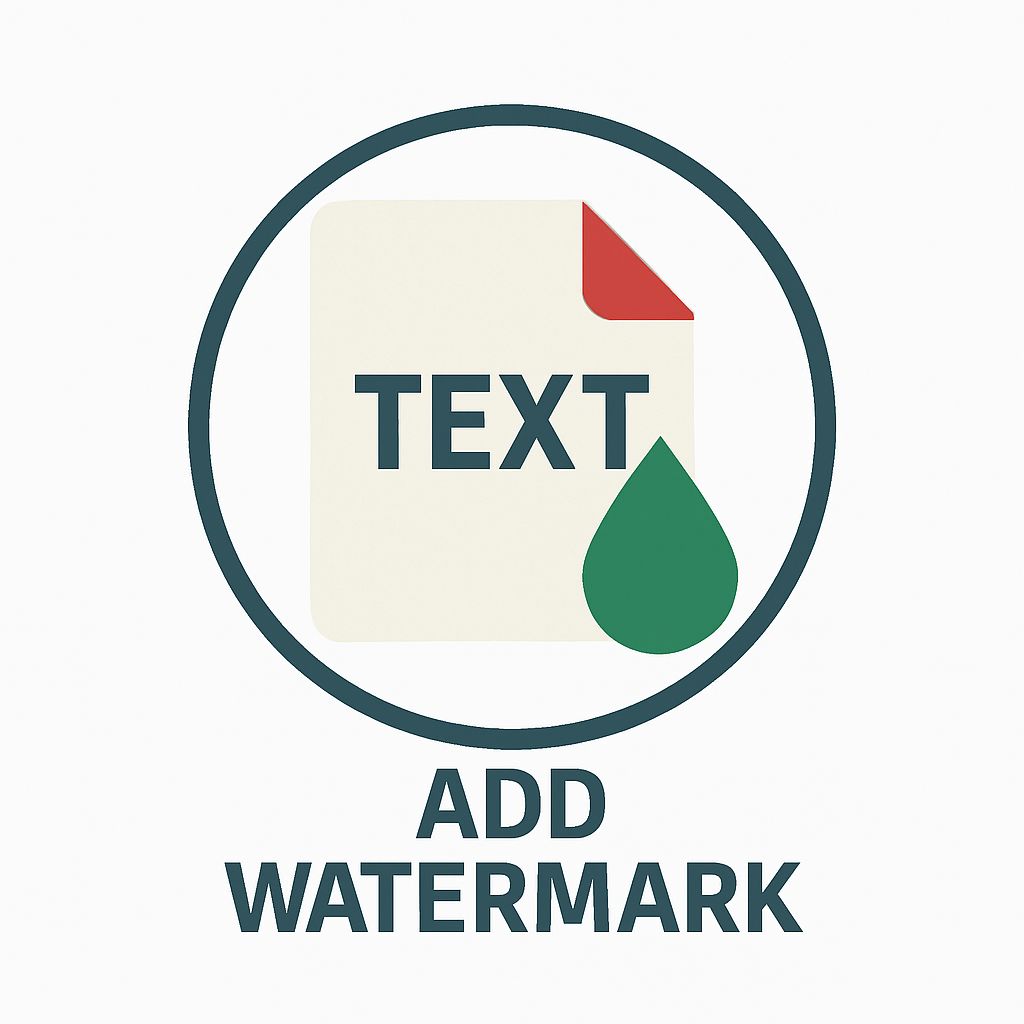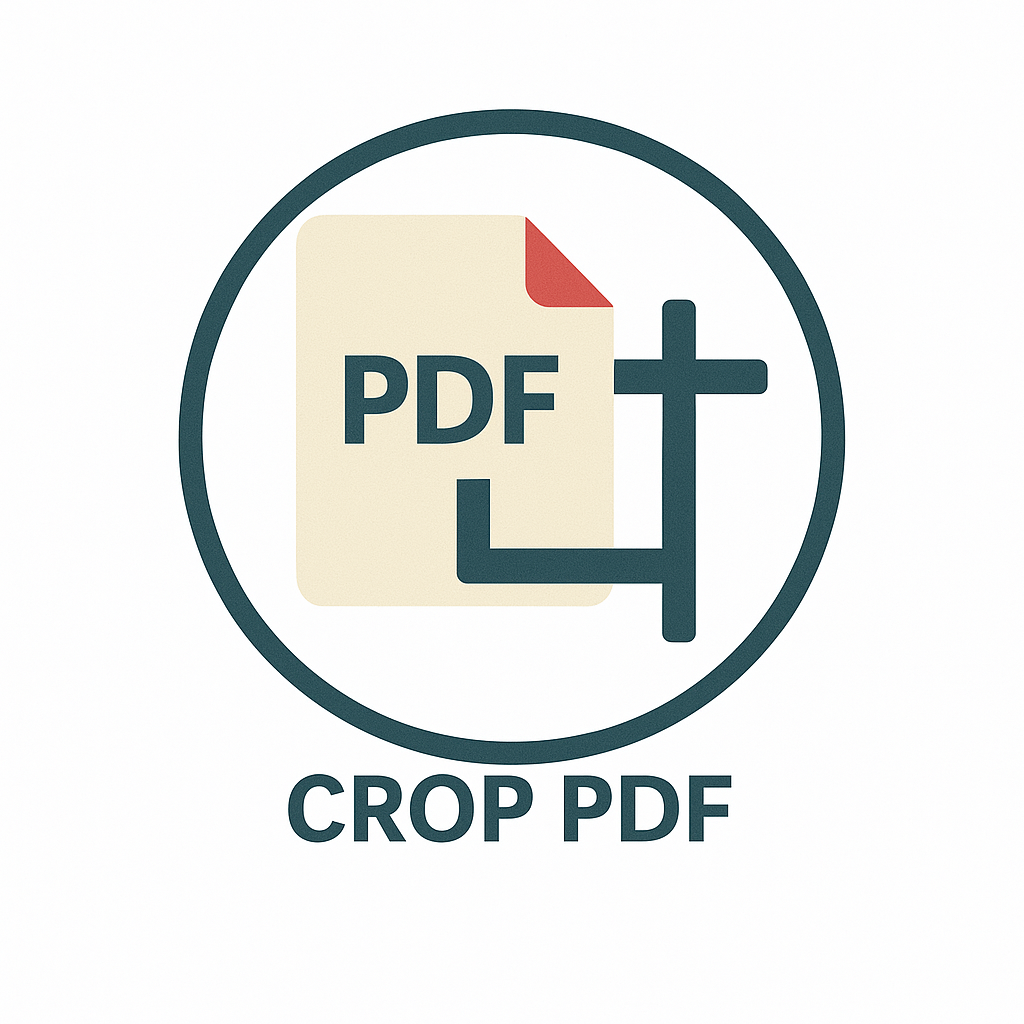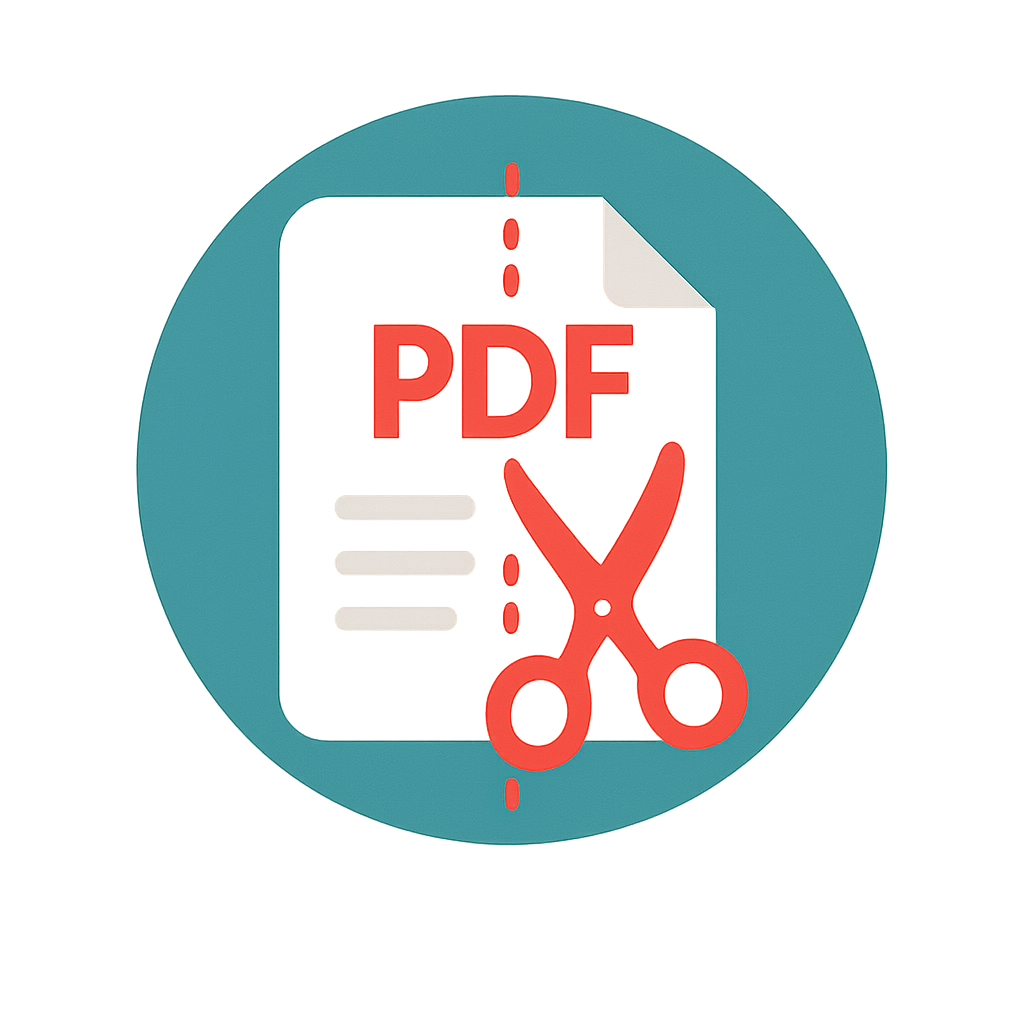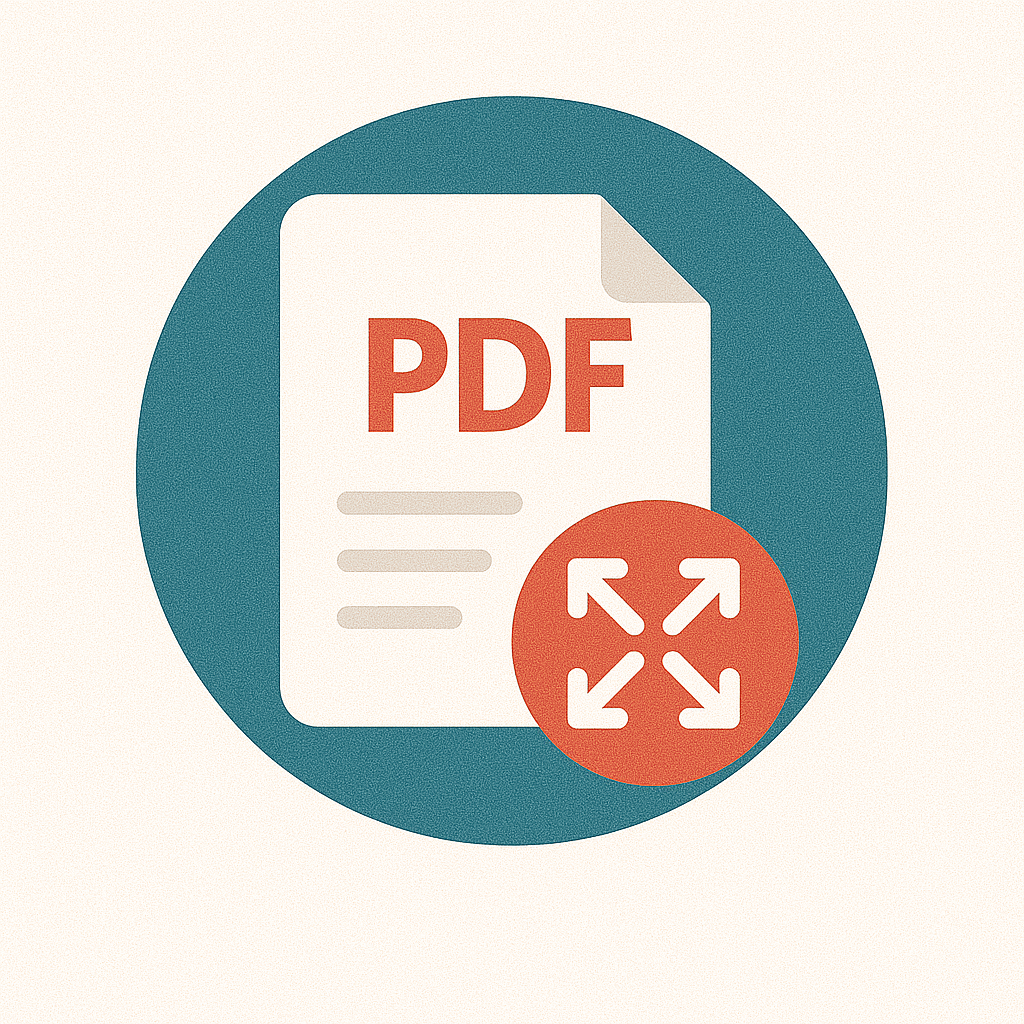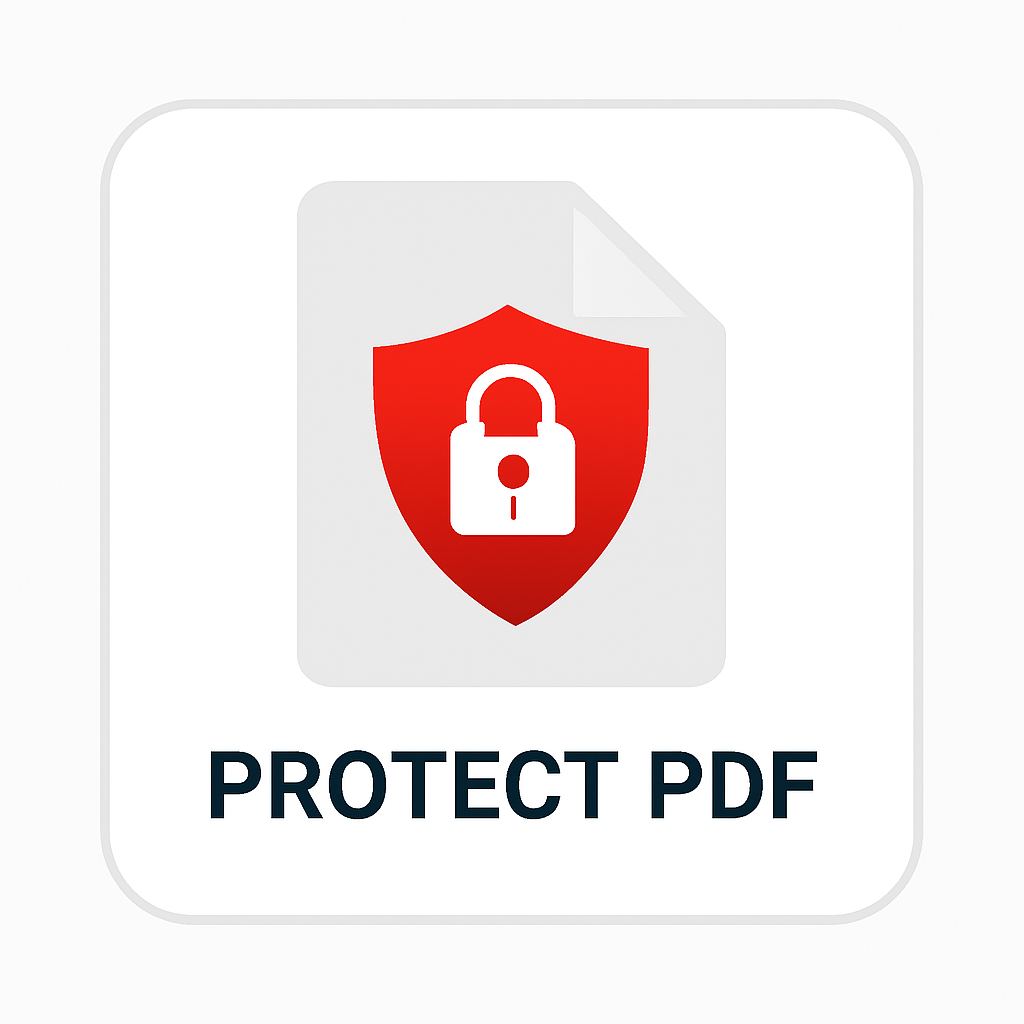Need clean, high-resolution PNGs from your PDFs? Use our Advanced PDF to PNG Converter to create sharp, transparent, and compressed image files from any PDF document. Whether you’re preparing graphics, slides, or previews, this tool gives you full control over quality and output style.
What Does a PDF to PNG Converter Do?
A PDF to PNG converter takes each page of a PDF and turns it into a PNG image. PNG format supports transparency, high image quality, and is widely used in design, printing, and web publishing.
Control Every Output Detail
This converter isn’t just a simple export tool. It includes smart options to fine-tune your images exactly the way you need them.
- Resolution (DPI): Set dots per inch for crisp detail in print or screen output.
- Page range: Convert the entire document or selected pages only.
- Compression level:
- Default – balanced quality and file size
- None – best image quality
- Fast – quicker processing with good size
- Maximum – smallest file size for sharing or archiving
- Transparent background: Remove white page backgrounds for cleaner overlays.
- Anti-aliasing: Smooth edges for better text and line clarity.
- Grayscale: Convert colored documents to black and white to reduce size.
- Preserve text quality: Keep fonts and small text sharp and legible.
Why Convert PDF to PNG?
- Use in design: PNG files work great in presentations, websites, and graphics apps.
- Keep transparency: Create watermark-free images with no white background.
- Print-ready: High-resolution options allow for sharp printed pages.
- Faster sharing: Choose compressed output for lighter file sizes.
How to Use the Advanced PDF to PNG Converter
- Upload your PDF file.
- Choose your preferred resolution and compression level.
- Set the page range and enable extra options like transparency or grayscale.
- Click "Convert to PNG."
- Download your images instantly.
You can convert one page or the entire file. Every PNG will match your settings with precision.
Best For
- Designers: Use converted pages as backgrounds, overlays, or templates.
- Teachers: Share clear handouts or slides as images.
- Students: Create revision sheets and visual notes from PDF books.
- Businesses: Export company reports or invoices as image assets.
Tips for Best Results
- Use 300 DPI for printing and 96 DPI for screen display.
- Select “None” for compression if you want the sharpest possible output.
- Enable “Transparent Background” to place images over other content easily.
- Check “Preserve Text Quality” when working with text-heavy PDFs.
FAQs
Can I convert just specific pages?
Yes. Use the page range setting to select only the pages you need.
What’s the difference between compression levels?
Higher compression reduces file size but may slightly lower image quality. Use “None” for the best visuals and “Maximum” for lighter downloads.
Will my images have a white background?
No, if you enable the “Transparent Background” option. Otherwise, the background will be white by default.
Does this tool support scanned PDFs?
Yes. The tool converts both scanned and text-based PDFs into PNGs.
Is this tool free?
Yes. You can convert and download your PNG images without signing up or paying.
Try the Converter Now
Get clean, high-quality images from any PDF with just a few clicks. Try the Advanced PDF to PNG Converter today and export your pages the way you need them.
Start converting now and download your PNGs instantly.