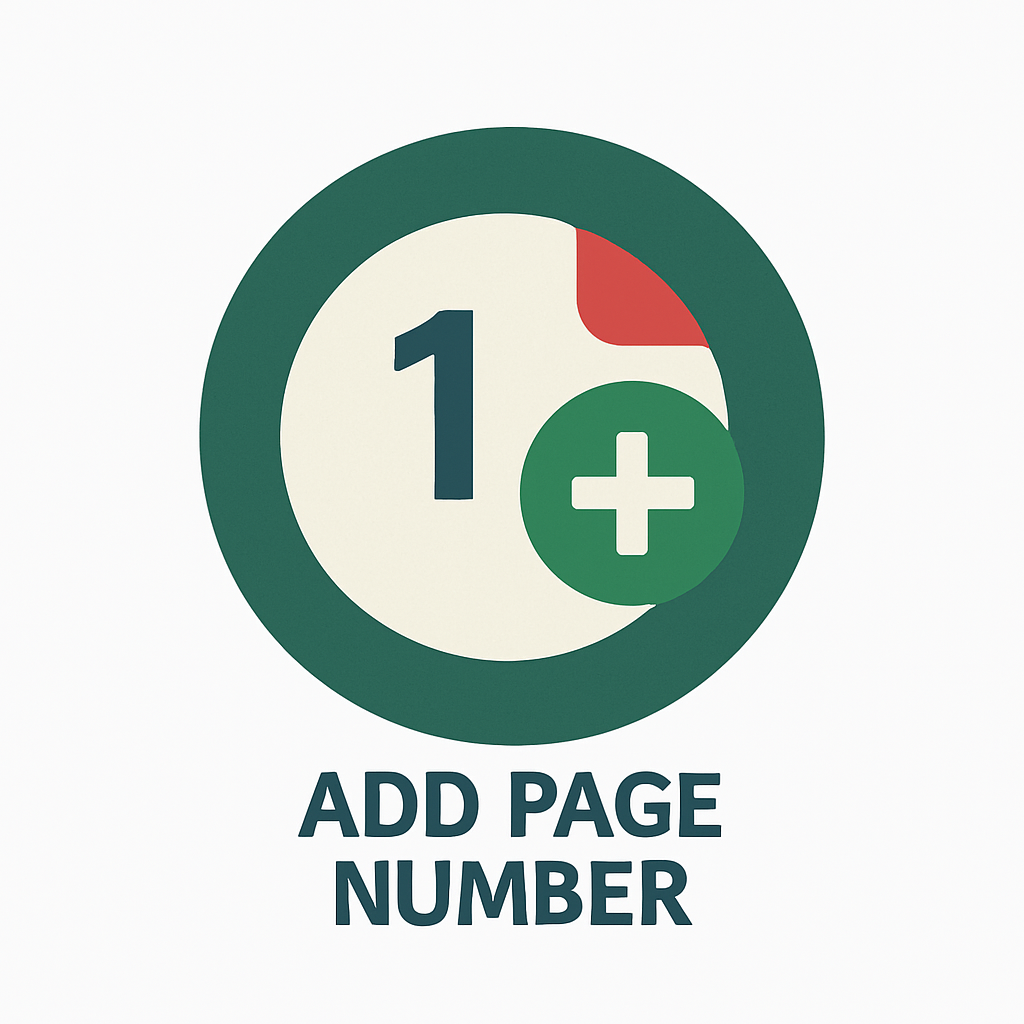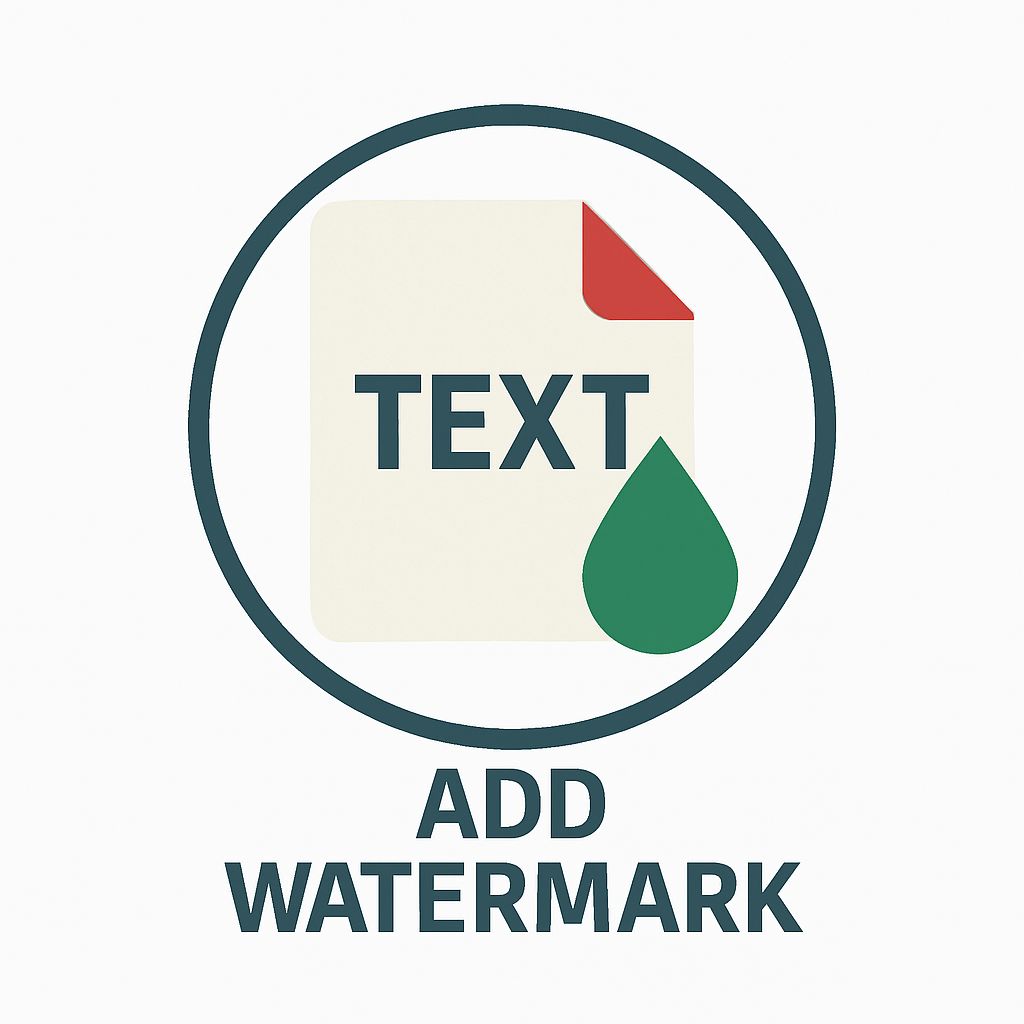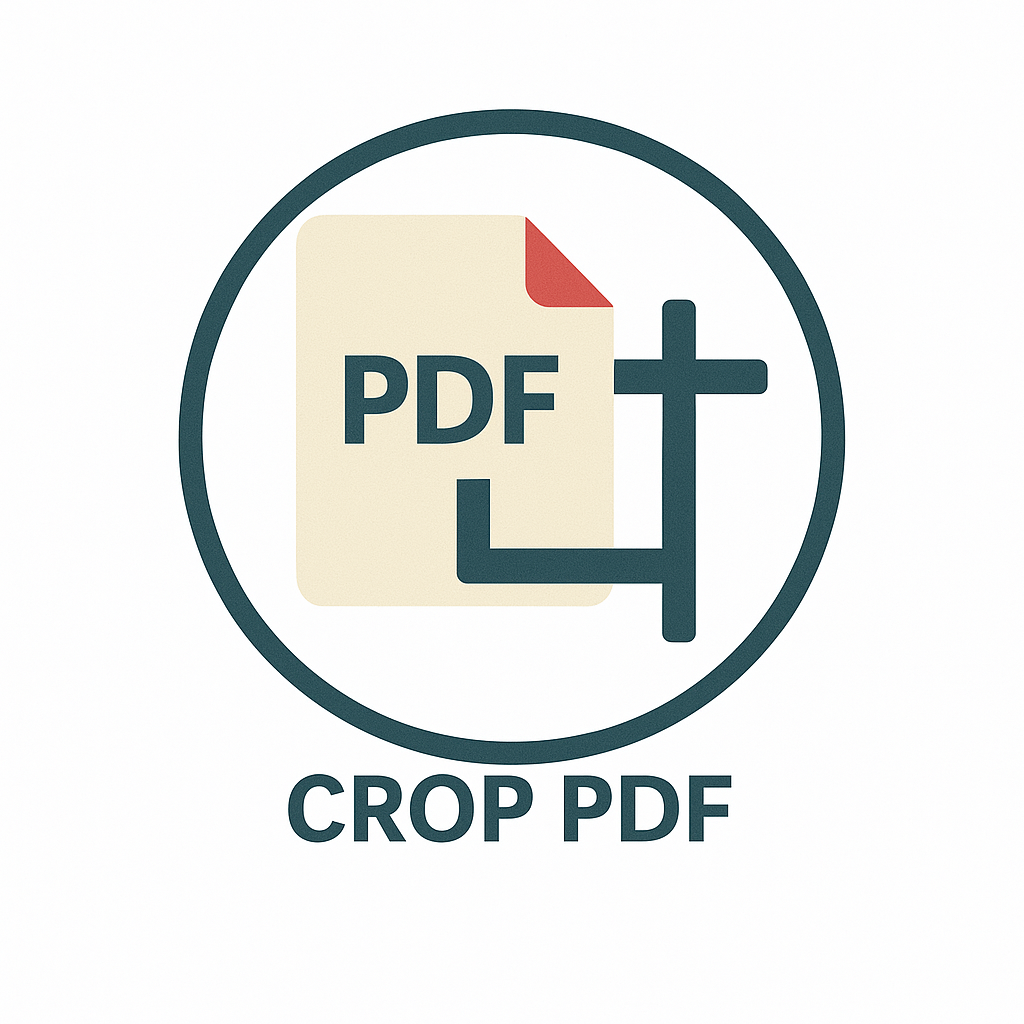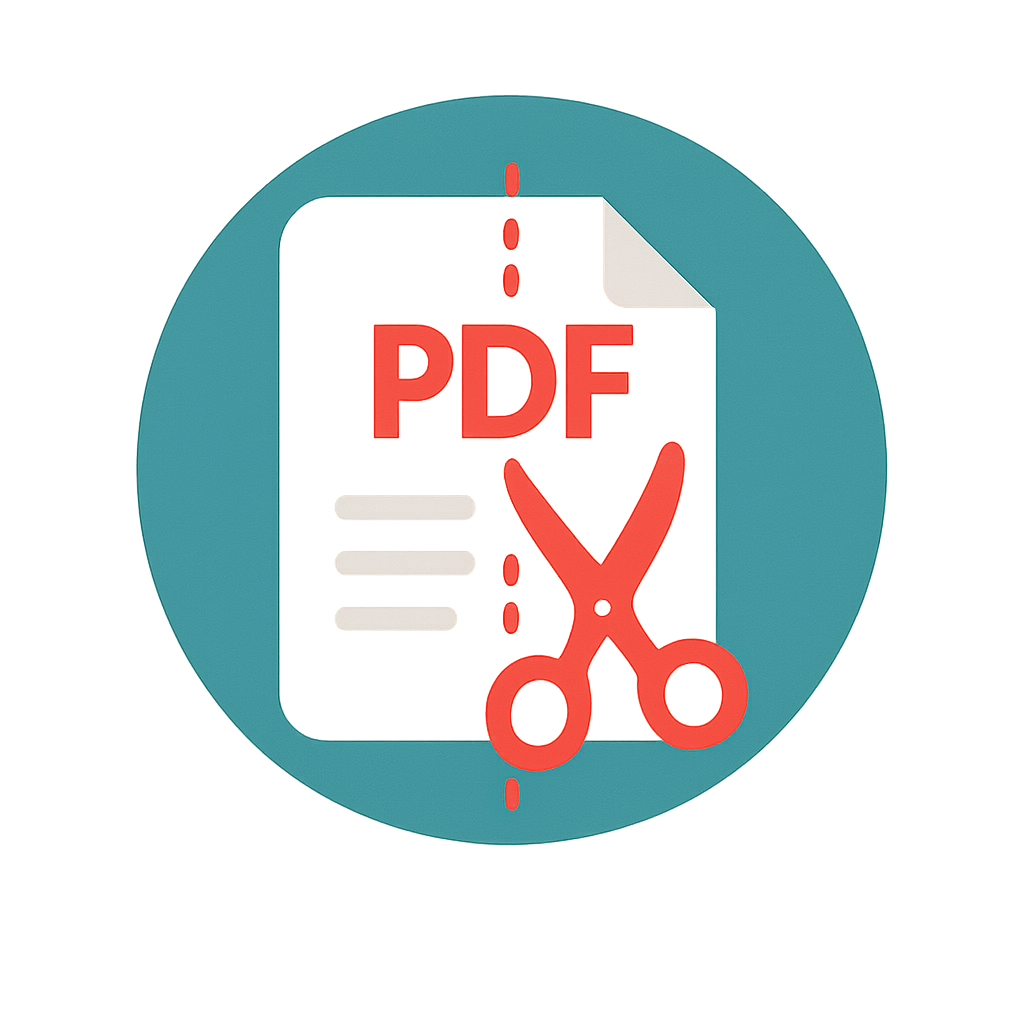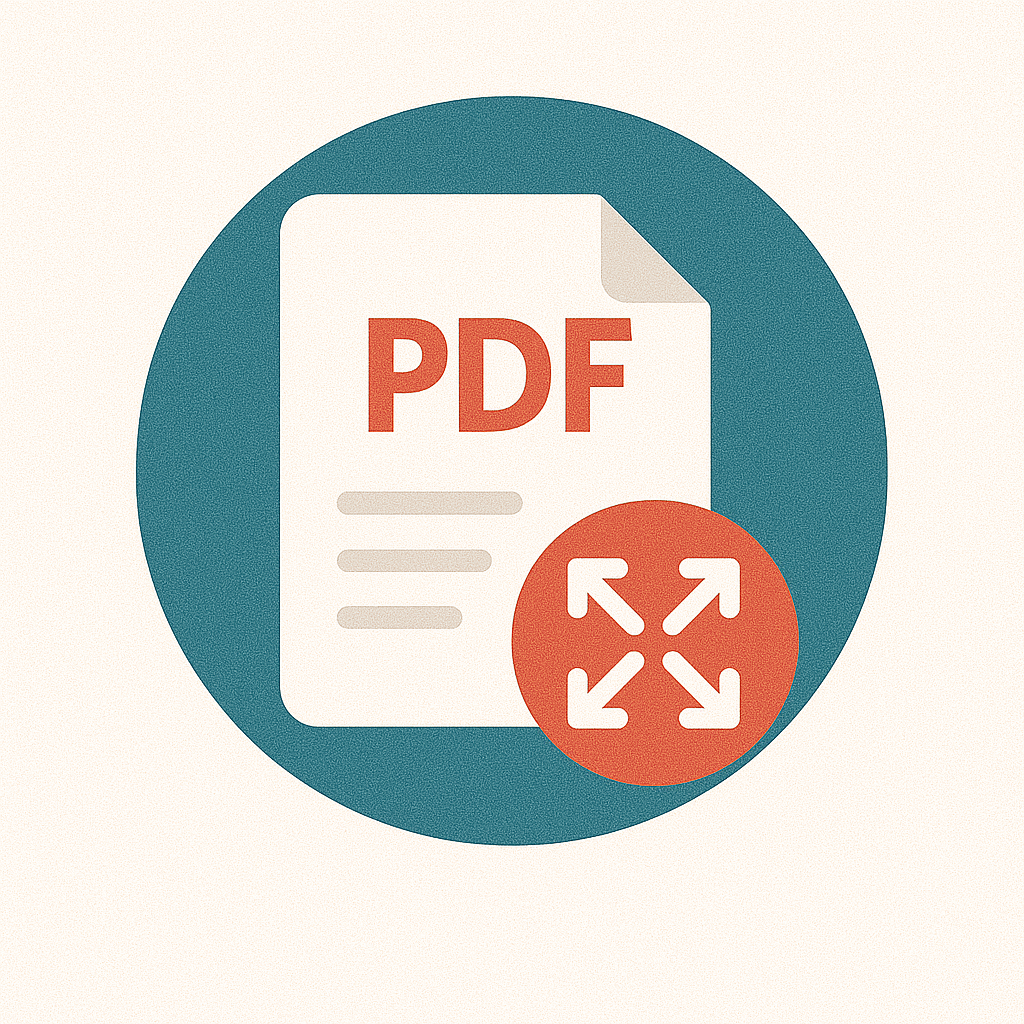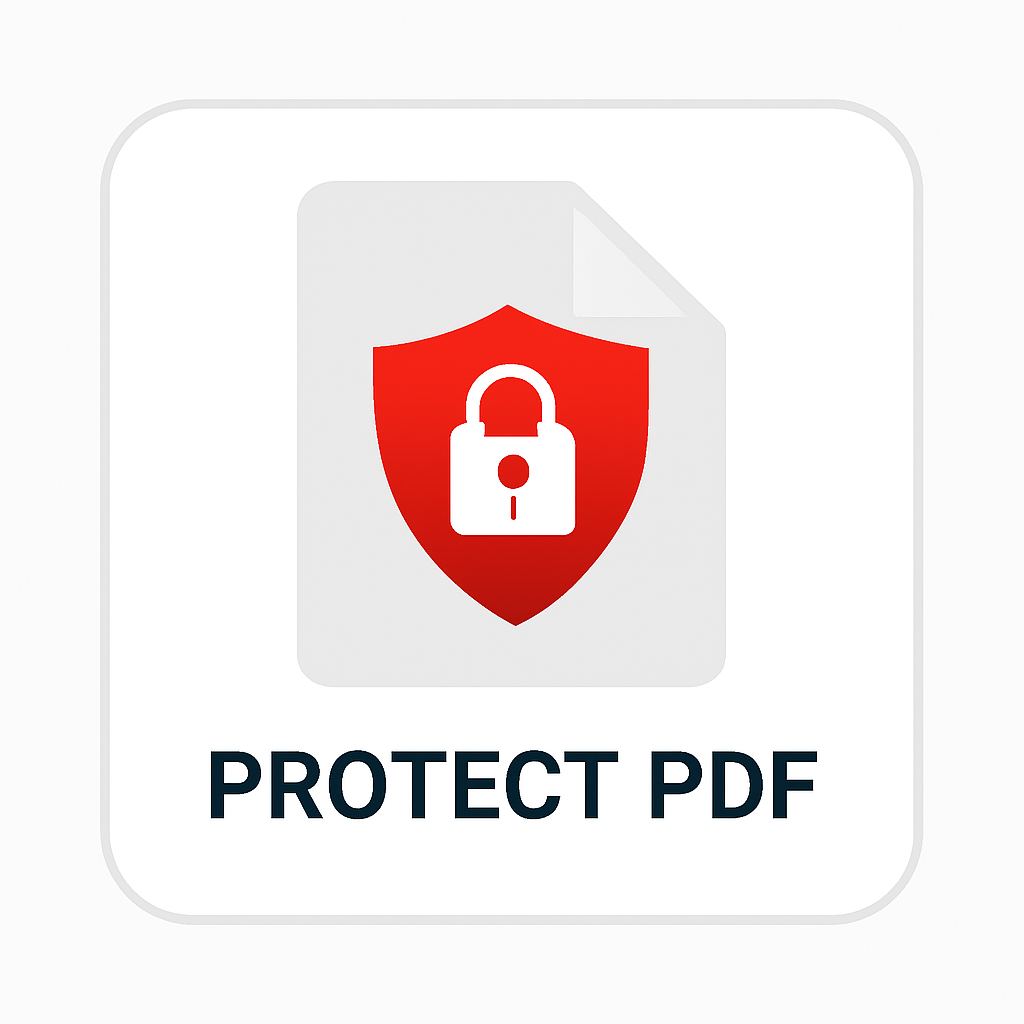Looking to turn your PDF pages into lightweight, high-quality images? The PDF to HEIF Converter lets you save each page of a PDF file as a HEIF image without losing quality. Whether you're working with reports, brochures, or scanned pages, this tool gives you full control over image size, resolution, and clarity—all in one place.
What Is a PDF to HEIF Converter?
A PDF to HEIF converter is an online tool that changes each page of your PDF into a separate HEIF (High Efficiency Image File) image. HEIF is a modern image format known for high image quality with smaller file size. It's commonly used in iPhones, iPads, and other devices that support the HEIC/HEIF format.
This format is ideal for sharing images, saving storage space, and working with high-resolution visuals.
Why Convert PDF to HEIF?
- Smaller file size: HEIF keeps quality high but uses less storage than PNG or JPG.
- Better image clarity: Text, graphics, and fine lines stay sharp.
- Compatible with Apple devices: HEIF works natively on iOS and macOS.
- Perfect for archiving: Turn PDF pages into efficient images for offline use or backup.
Features of Our PDF to HEIF Converter
- Quick conversion: Upload your PDF and download clean HEIF images within seconds.
- Custom quality settings: Choose image resolution and compression based on your need.
- Clean layout: No popups or distractions. Just upload and convert.
- No watermarks: Output files are untouched and ready to use.
- Secure processing: Your files are deleted after conversion. Nothing is stored.
How to Use the PDF to HEIF Converter
- Upload your PDF file.
- Select your preferred image quality or stick with the default.
- Click “Convert to HEIF.”
- Download your images—all pages will be saved as HEIF files.
Who Can Use This Tool?
- iPhone and iPad users: Convert PDFs to a native image format that works perfectly on your device.
- Photographers and digital artists: Store crisp, clear images with small file sizes.
- Teachers and students: Save study guides, notes, or diagrams from PDFs as image files.
- Anyone who wants PDF content in image form: Whether for archiving, sharing, or editing.
Tips for Best Results
- Use high-resolution PDFs for better image quality.
- If your PDF has scanned pages, choose higher image quality for clearer output.
- Rename HEIF files after downloading to keep your pages organized.
FAQs
What is HEIF?
HEIF stands for High Efficiency Image File format. It stores images at smaller file sizes while maintaining quality. It’s used by Apple devices and is gaining support across platforms.
Can I convert a multi-page PDF?
Yes. Every page in your PDF will be saved as a separate HEIF file, packed in a downloadable ZIP folder.
Is this tool free?
Yes. You can use the PDF to HEIF Converter for free with no login or subscription.
Are my files private?
Yes. We don’t store or share your files. They are automatically removed after conversion.
Can I open HEIF files on Windows or Android?
Yes. Most new versions of Windows and Android support HEIF. You can also convert HEIF to JPG if needed.
Start Converting Your PDFs to HEIF Today
If you want high-quality images without using too much space, try our PDF to HEIF Converter. It’s simple, secure, and gets the job done fast.
Convert now and get your HEIF images in seconds.