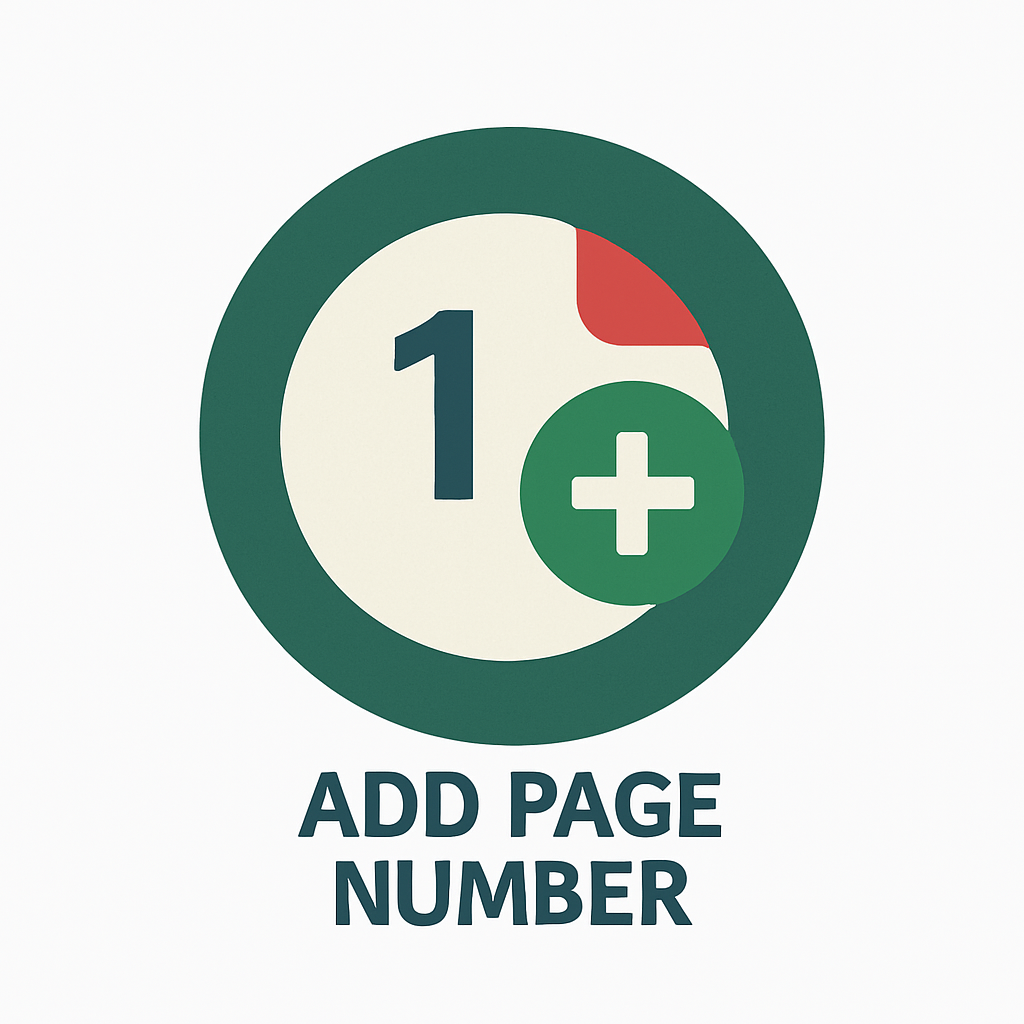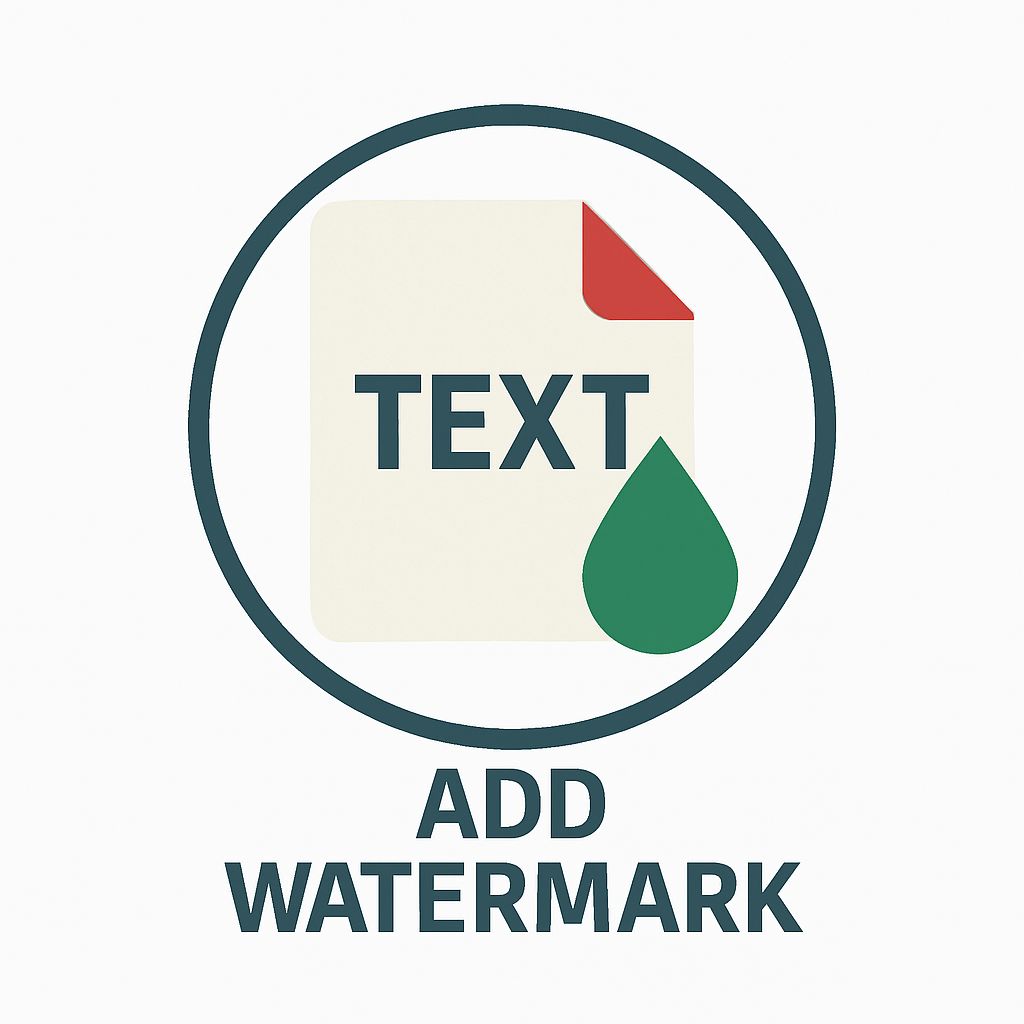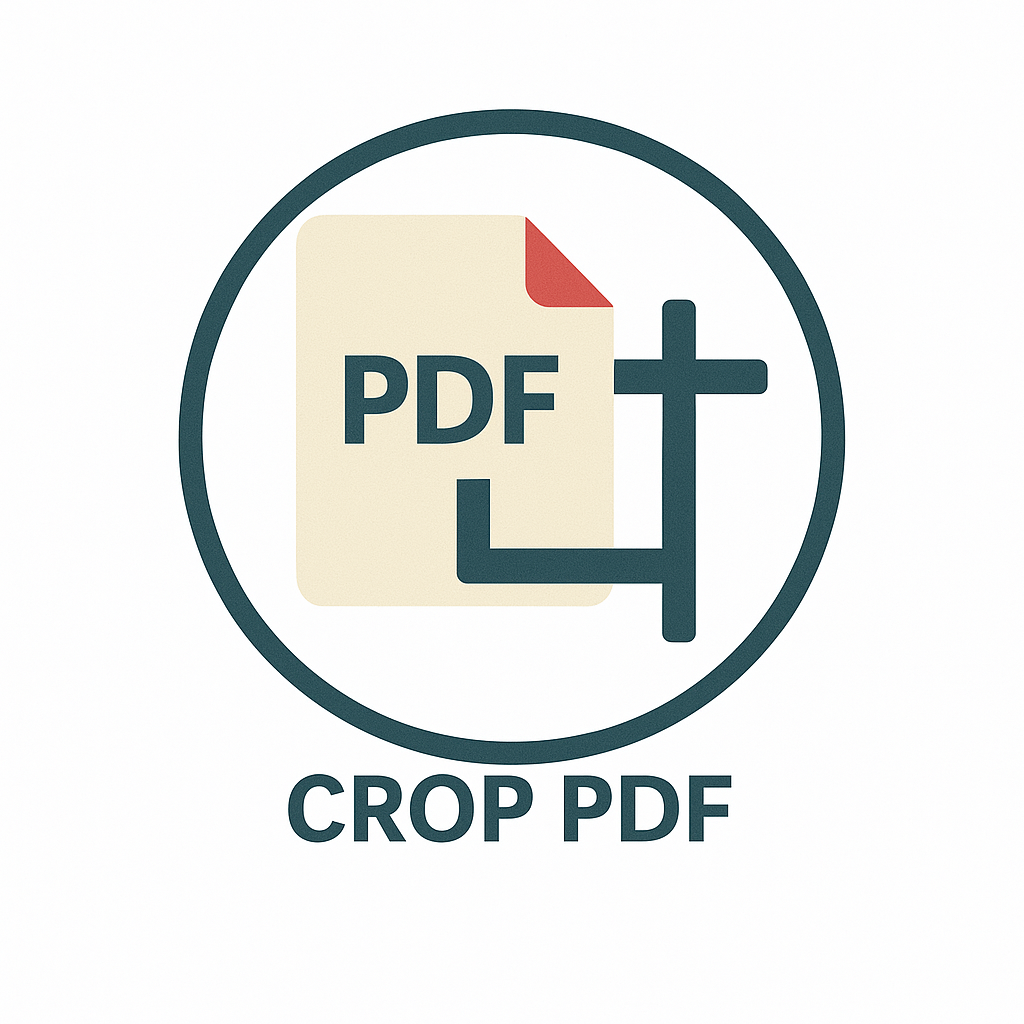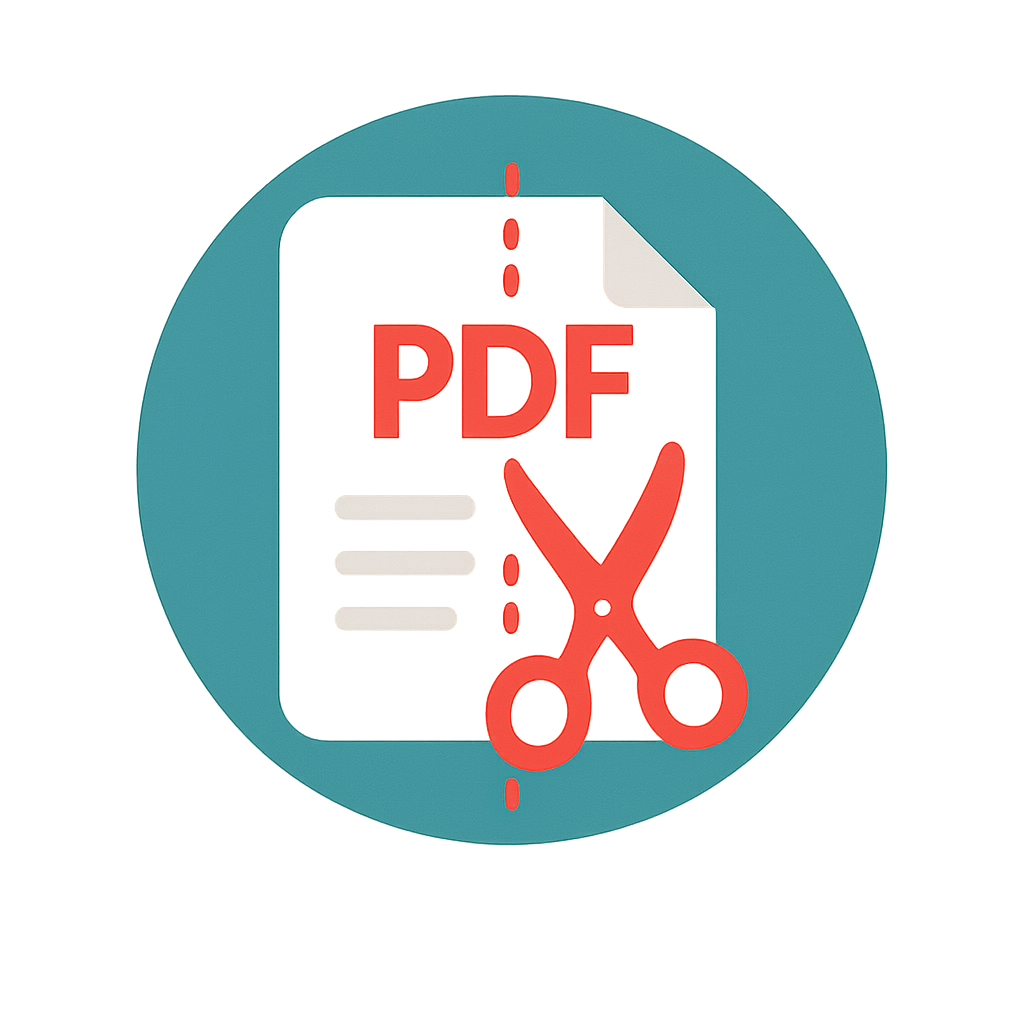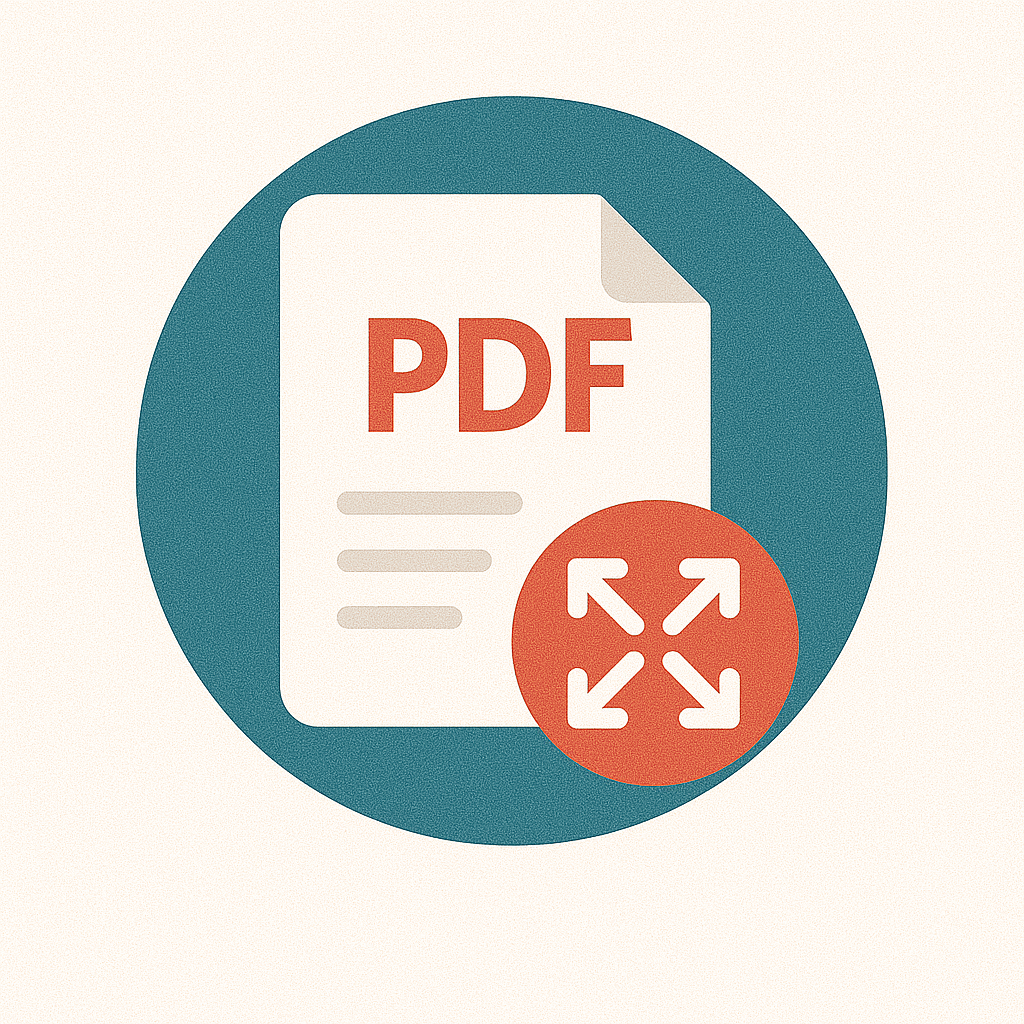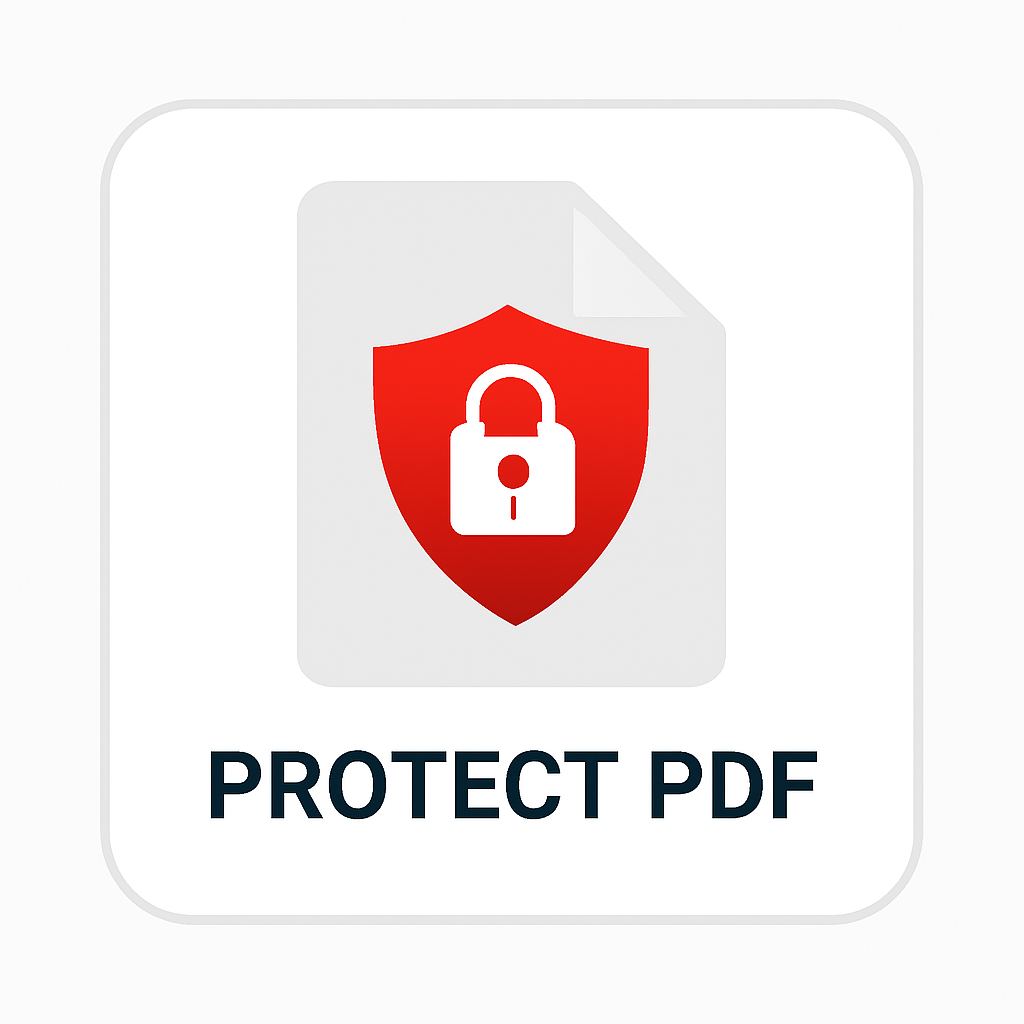Need to convert a PDF file into a modern image format? Use our PDF to HEIC Converter to transform your PDF pages into lightweight, high-resolution HEIC images. Whether it’s for storing, editing, or sharing on Apple devices, this tool gives you full control over the output with no software required.
What Is a PDF to HEIC Converter?
A PDF to HEIC converter is an online tool that takes each page of a PDF and saves it as a HEIC image. HEIC (High Efficiency Image Coding) is part of the HEIF format, designed to keep image quality high while keeping file sizes small. It's widely supported by iOS, macOS, and other modern platforms.
This format is ideal for saving large numbers of images without filling up storage space.
Why Convert PDF to HEIC?
- Better compression: HEIC images take up less space without losing visual quality.
- High-resolution output: Each PDF page is saved as a sharp, clean image.
- Native support: HEIC works smoothly on iPhones, iPads, and Macs.
- Organized exports: Save multi-page PDFs as a set of clean image files, ready to view or edit.
Key Features of Our PDF to HEIC Converter
- One-click conversion: Upload your PDF and get your HEIC files in seconds.
- Image quality options: Adjust resolution, size, and compression settings to suit your needs.
- Mobile-friendly: Convert from phone, tablet, or desktop with no app to install.
- No watermark: Clean output every time.
- Private and secure: Your files are processed on-the-fly and deleted right after conversion.
How to Use the PDF to HEIC Converter on ilovepdfonline.com
- Upload your PDF file.
- Select image quality or keep default settings.
- Click “Convert to HEIC.”
- Download your image files.
All pages are converted to HEIC images in the same order as the PDF. Each page becomes a separate file.
Who Is This Tool For?
- iPhone and iPad users: Export PDFs to image format that saves space on Apple devices.
- Photographers and designers: Convert designs or previews to a modern image format.
- Students and professionals: Save notes, slides, and documents in image format for fast access.
- Anyone managing PDF visuals: Create sharp HEIC versions for galleries, previews, or storage.
Tips for Best Results
- Use PDFs with clear visuals or layouts for sharper output.
- If your PDF is scanned, make sure it’s high-resolution for better image quality.
- Set the image quality to “High” for professional use, or “Medium” for faster downloads.
FAQs
What is HEIC?
HEIC stands for High Efficiency Image Coding. It’s a modern image format that keeps file size small while maintaining excellent quality. It’s the default format for photos on most Apple devices.
Will this tool work on Windows or Android?
Yes. While HEIC is native to Apple systems, most Android phones and Windows apps now support it. You can also convert HEIC to JPG later if needed.
Can I convert a multi-page PDF?
Yes. Each page of the PDF becomes a separate HEIC image file, ready to download in a single ZIP folder.
Is this converter free to use?
Yes. You don’t need to sign up or pay to use the PDF to HEIC Converter on ilovepdfonline.com.
Are my files safe?
Yes. Files are not stored or shared. They are automatically removed after conversion.
Start Converting Your PDFs to HEIC
If you want to create high-quality images from your PDFs while keeping file sizes low, our PDF to HEIC Converter is the perfect choice. It's quick, secure, and completely free.
Try it now and turn your PDFs into HEIC images in seconds.